With some easy adjustments, you can quickly change your clip’s speed to slow motion and fast motion in Premiere Pro. Here’s how:
Using the Speed, Duration dialog box:
- In the Timeline, choose the clip that you want to change.
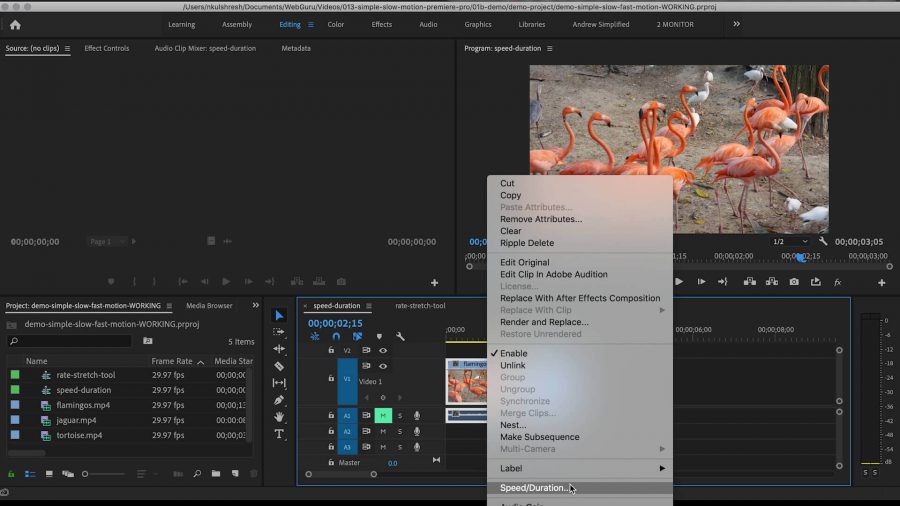
- Right-click and choose Speed/Duration, or click on the clip and choose Cmd-R (Mac), or Ctrl-R (Windows)
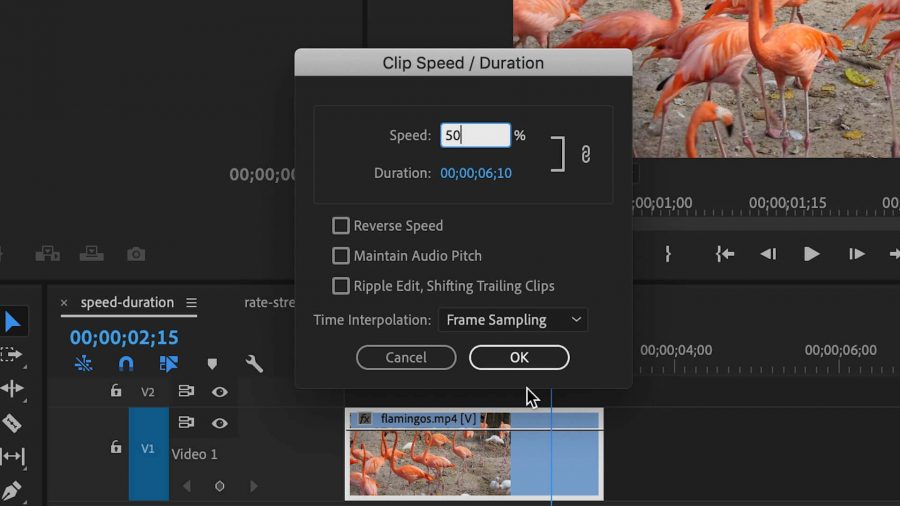
-
- For fast motion – choose any number above 100%
- For slow motion – choose any number below 100%
- For normal speed – set the speed back to 100%
Using Rate Stretch Tool:
- In the Tools Panel, click and hold down the Ripple Edit tool, 3 tools will be revealed.
- Choose Rate Stretch Tool (or click R)
- Using the Rate Stretch Tool adjust the speed and duration directly in the timeline.
- For fast motion – drag the edge of the clip and make it shorter
- For slow motion – drag the edge of the clip and make it longer
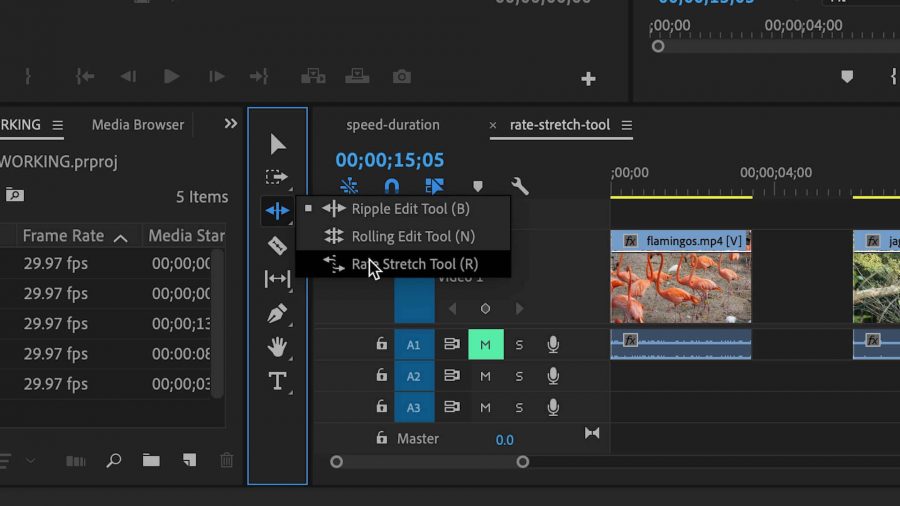
If you want to know the exact percentage of speed and duration change, you can find that by right-clicking the clip and choosing Speed-Duration.




 Premiere Pro Training Classes
Premiere Pro Training Classes After Effects Training Classes
After Effects Training Classes Photoshop Training Classes
Photoshop Training Classes Dreamweaver Training Classes
Dreamweaver Training Classes Web Development Training Classes
Web Development Training Classes WordPress Training Classes
WordPress Training Classes